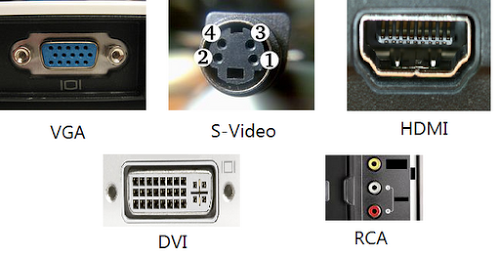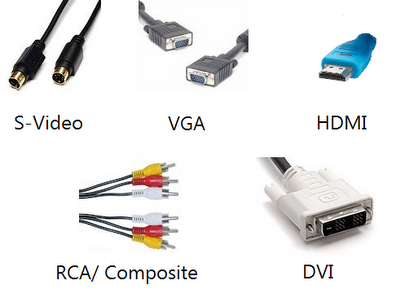Standard TVs:
If expense is your biggest concern, then a standard television is the way to go. There are many new options and new technologies that are attractive but you can still get a good picture and fine quality from the high end standard TVs that are on the market today. Maybe you need a small TV for the kitchen or your new dorm room, and you don’t want to spend a lot of money on high definition and expensive cable stations. Standard TVs are cheap and easily obtainable and when you get it home all you have to do is plug it in. The options in standard TVs are as plentiful as ever and you just can’t beat the value.
HDTV:

The best picture on the TV market today is the High Definition Television. HDTV has revolutionized the home entertainment industry and changed the way we watch television. From 720p to 1080p, from LED to Plasma there are many options to choose from but whatever you decide the HDTV experience is worth the time and money it takes to get there. HD TVs come equipped with an HDMI outlet that allows you to easily connect your fabulous new TV to your high definition provider. HDMI cables usually come with the HD cable box but are readily available at a local electronics store, or online. With a movie theater quality picture and fantastic sound the HDTV is the only way to go if you’re ready to spend some money and you’re looking for the next level of TV viewing enjoyment.
3DTV:
The newest player on the high end TV market is the 3D TV. With outstanding theater style quality, and great visual effects the 3D TV experience is amazing. You can get your 3DTV in LCD, plasma or DLP format. Make sure you get your 3D glasses if they don’t come with the TV. They’re expensive but the cutting edge in TV technology always is. Your friends will be jealous, your kids will love you and your home entertainment experience will never be the same.

Whether you are looking for an inexpensive television upgrade to your home or you need the biggest most impressive television money can buy, being informed about your options is the best way to start. There are a thousand different televisions, in a dozen different formats to choose from. Don’t be disappointed in your TV choice because you didn’t know what you were looking at when you got to the store. The options are limitless, but with a few tips and a good idea of what you need, purchasing a new TV will be a great experience.


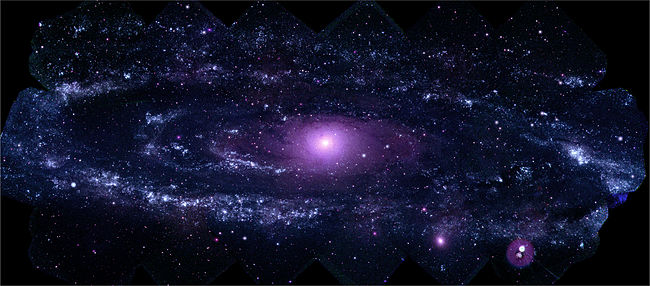
![Increase A Laptop’s Battery Life [How To]](https://computerthc.files.wordpress.com/2015/06/77d16-laptop-battery-life.jpg?w=320&h=320&crop=1)