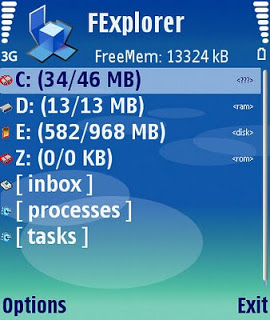Your smartphone has the ability to read both QR codes (which automatically take you to a website URL) as well as scaning a barcode to bring up product information such as price comparisons and user reviews. All you need to do is download the right app and then simply point your smartphone camera at the codes.
First of all we should say that there are tons of apps out there that claim to do this, and a lot of them are very good. For the purpose of this tutorial we have chosen two popular apps that we are familiar with.
How to scan QR Codes with an Android smartphone
Step one
This first thing you are going to need to do here is go to the Google Play store and download the free QR Code Reader app – the file size should be around 3MB depending on your smartphone.

Step two
Launch the app. From here it couldn’t be easier, all you need to do now is point your smartphone’s camera at the QR code you want to scan and the app will do the rest.

Note: if you want to use your Android’s default web browser (for the results page) instead of the app’s, then you simply have to uncheck this box in the app’s setting menu.
How to scan barcodes with an Android smartphone
Assuming you want to scan barcodes to find out information and/or a product’s price comparison follow these steps.
Step one
Go to the Google Play App store and download the app ShopSavvy. This app should be less than a megabyte, depending on your smartphone.

Next you will be asked to create an account with ShopSavvy. It’s entirely up to you whether you want to do this or not, you can skip the next step if you want to.
Once you have created an account or skipped the step, you need to click on the scanning icon found in the top right of the app.
From here you simply need to point your smartphone’s camera at the barcode, and the app when the look up the item and present you with a price and other product information.